Follow the steps below to upload your Spanish source content directly from your computer to your 3Play Media account for the Spanish (Latin America) transcription service.
PLEASE NOTE: Before uploading content it is best practice to check your transcription settings. Note that the speaker identification options in transcription settings displays in English but when Spanish (Latin America) Transcription and Captioning is selected, the speaker labels used within your files will be in Spanish.
See more information regarding transcription settings
Step 1- Click Order Services
After logging into 3Play Media, click Order Services located on the upper, left-hand side of the My Files page.
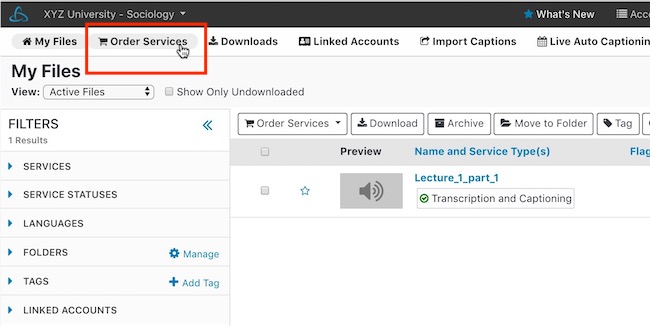
Step 2- Select Service
Under Choose Main Service select Transcription & Captioning.
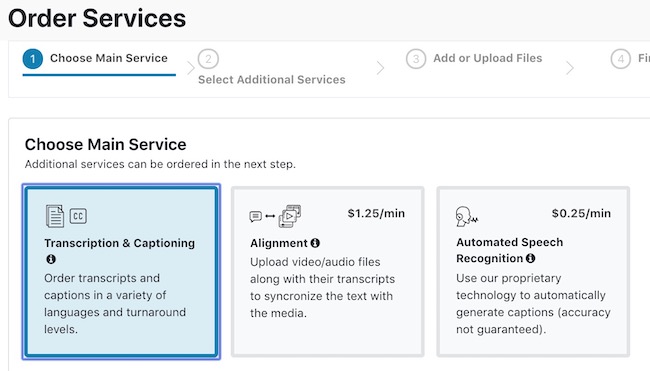
Choose Transcription and Captioning to have a transcript created from scratch using your Spanish source media files (video or audio) as the reference. This service combines a technological approach with human clean up. Upon completion of the transcription process the file will be available for download in a variety of caption and transcript file formats.
Choose Alignment if you already have a transcript in Spanish (Latin America) that you would like to have synced with a media file where Spanish is being spoken. Once complete the file will be available for download in all of the same caption and transcript file formats as if the media file had been submitted for the default service.
See more information regarding the Spanish Transcript Alignment Service
Step 3- Select Language
After selecting the service, select the language spoken within the media files that will be submitted for this order. Please select the language spoken (or predominately spoken) within the media files for this order.
Note:- Choosing Spanish works for either Castilian Spanish or for Latin American Spanish.
Selecting a language solely pertains to the transcription and captioning service.
IMPORTANT: This is not how a language is selected for ordering translation services.
Step 4- Select Turnaround Service Level
Next select the desired turnaround service level.
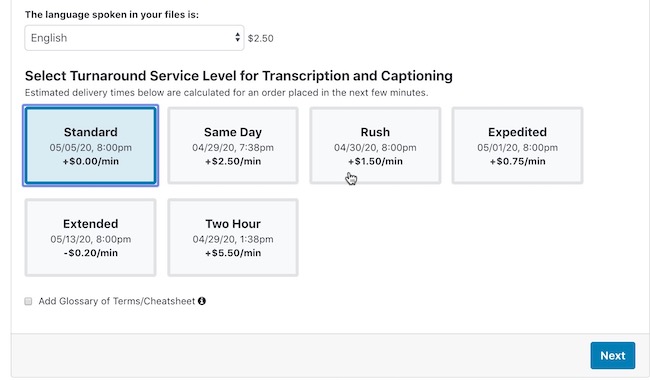
See more information on requesting access for faster Spanish turnaround service levels
Step 5 - Add Order Instructions (optional)
After selecting a turnaround service level, check the box if you want to include order instructions.
Note that order instructions are optional so click Next without checking the box, should they not be necessary.

Please note that the purpose of order instructions is not to provide instructions to inform the transcription process but only for providing spellings that are not easily researchable or cannot be inferred by content itself.
Provide correct spellings of product names, people, technical vocabulary, acronyms, and other terminology occurring in the content that is unique, propriety, or not widely known to better help with the transcription process.
Order instructions can be attached as a PDF or in a 500 character limit note.
Click for more information regarding default project-level and folder-level order instructions
Once they have been provided, click Next.
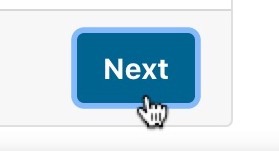
Step 6- Order Additional Services optional
Next select any additional services to be applied to this order.
The services that are available are caption placement and audio description.
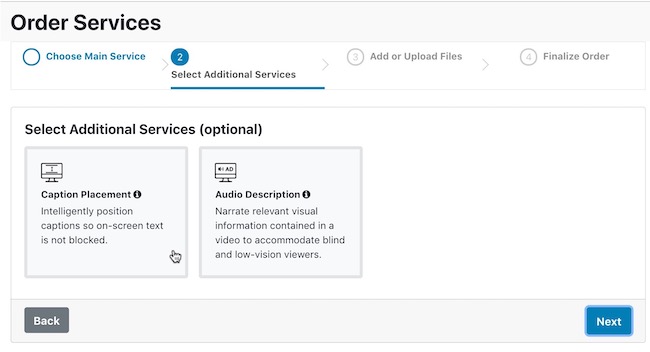
Please note that these services will only apply to video files within the order. A mix of video and audio-only can be uploaded together however any these additional services when ordered for audio-only files will be rejected without costs being incurred.
After selecting additional services, click Next.
Step 7- Add Media Files to Order
Media files stored on a computer can be dragged and dropped to be added to an order or they can be selected from your computer's file directory.

Select from Computer
Click Select from Computer to view your computer's file directory.
Select one or multiple files and then click Start Upload.
Drag & Drop
From your computer, select one or multiple files and drag and drop them onto the order form. Click Start Upload and the media files will begin uploading.

Step 8- Select Folder
Create a new folder for where the media files for this order will reside or select an existing folder to store these orders.

Please note that files can be moved between folders within a 3Play Media project even before services are complete.
Click for information regarding how to move files to different folders
Step 9- Review and Submit Order
Please review the services and turnaround times requested on the Finalize Order section of the form. Read the cancellation policy that displays on the right-hand side of the Finalize Order page.
After reviewing the order and cancelation policy click Submit to complete the ordering process.

0 Comments