Follow the steps below for your Windows Media Player to display captions and subtitles.
Step 1- Check the box Show local captions when present
In Windows Media Player navigate to Tools > Options > Security and check the box Show local captions when present.
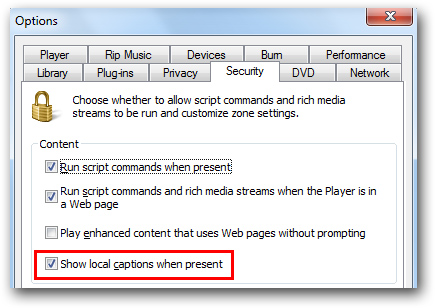
Step 2- Enable Lyrics, captions, and subtitles
You also need to right-click over the video window and enable Lyrics, captions, and subtitles.
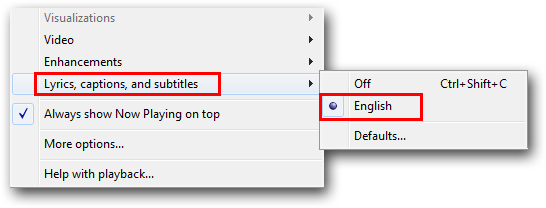
0 Comments